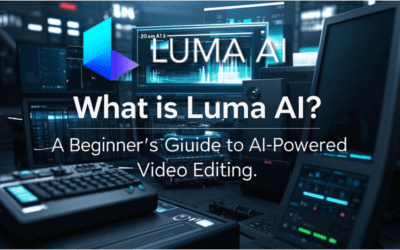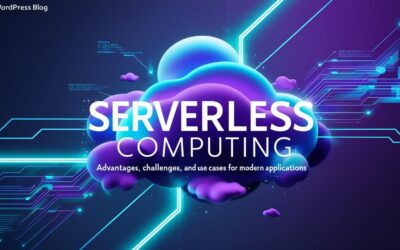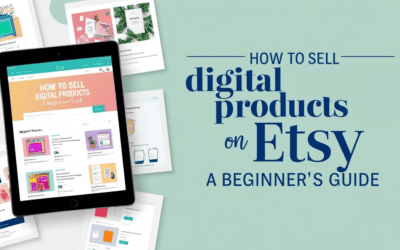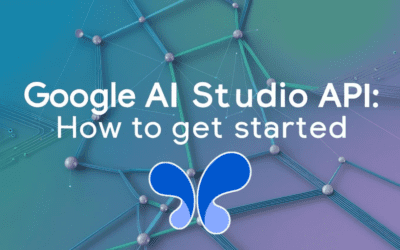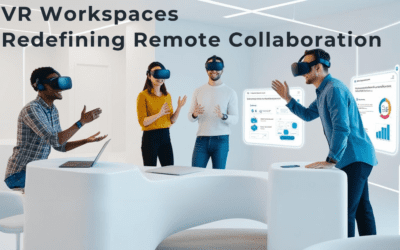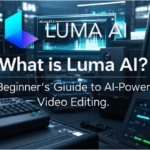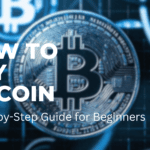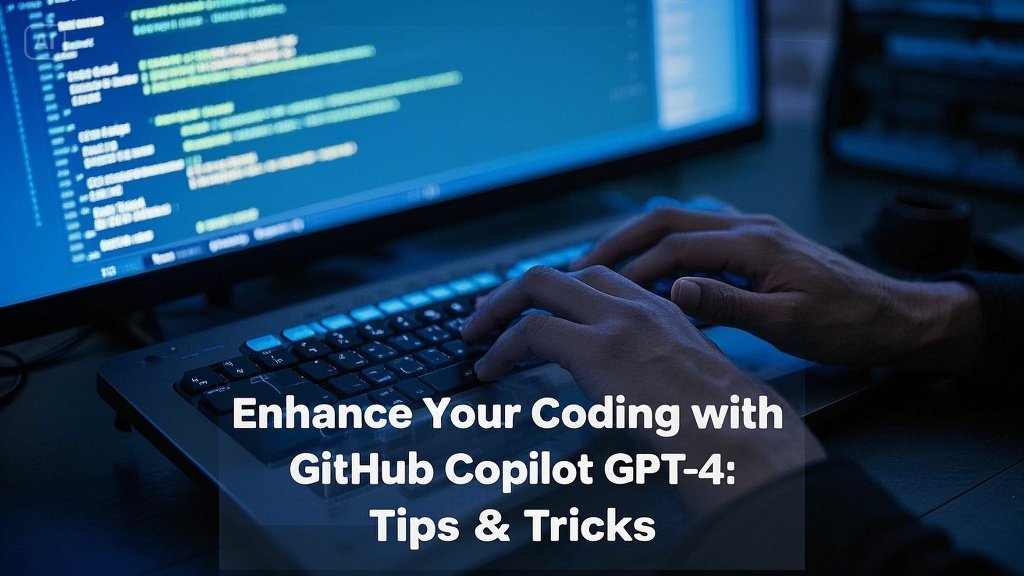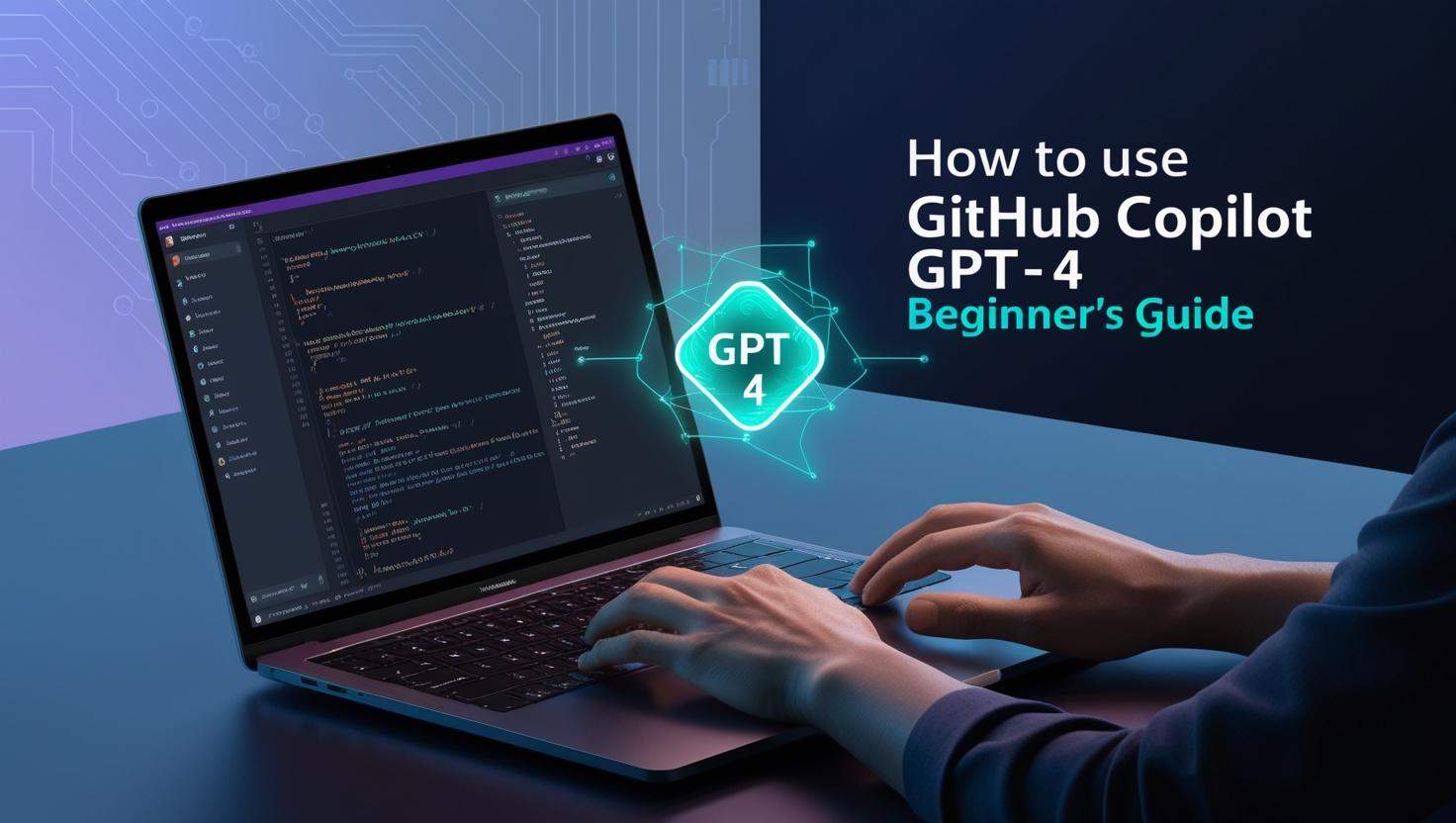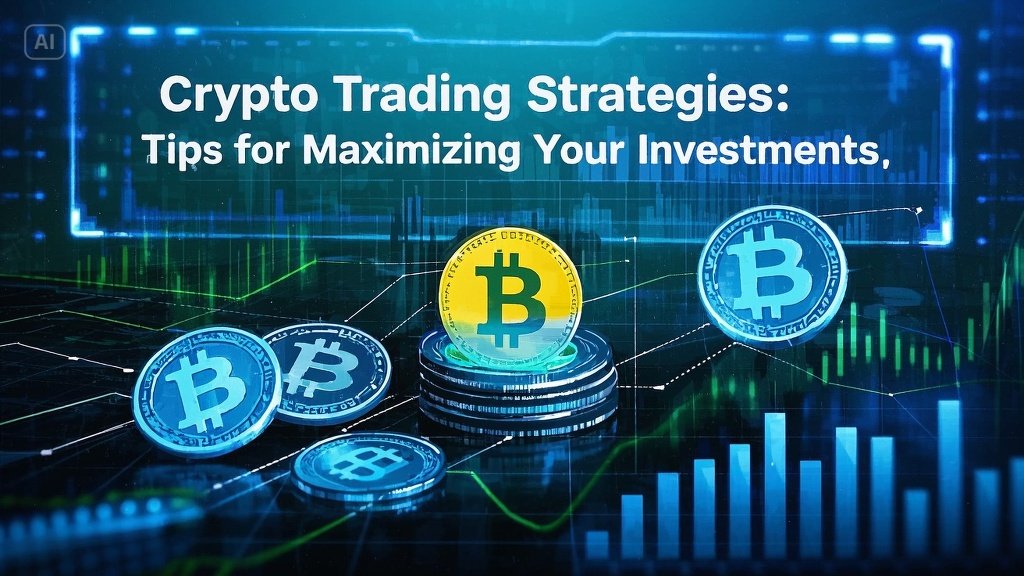Poor audio quality drives listeners away—fast. In fact, 70% of podcast fans abandon episodes with distracting background noise or uneven volume. The good news? You don’t need expensive gear to sound professional. With Audacity (free, open-source software), you can transform raw recordings into polished audio. Here’s how.
1. Set Up for Recording Success
Quality starts before you hit “record.” Optimize your environment and gear to minimize editing later.
Choose the Right Mic
- Dynamic mics (e.g., Shure SM58) reject background noise, ideal for untreated spaces.
- Condenser mics capture detail but require quiet rooms.
Silence Your Space
- Hang blankets or use foam panels to dampen echoes.
- Record in closets for DIY vocal booths.
Test Levels
- Aim for peaks between -12dB to -6dB in Audacity’s meter. Too loud? Move farther from the mic.
2. Clean Up Audio in Audacity
Key tools to fix common issues:
Remove Background Noise
- Record 5 seconds of room tone.
- Select Effect > Noise Reduction > Get Noise Profile.
- Highlight entire track, re-open Noise Reduction, and apply.
Pro Tip: Overuse creates “watery” artifacts—adjust sliders conservatively.
Normalize Volume
Go to Effect > Normalize to set peaks to -1dB, ensuring consistent loudness.
Trim Dead Air
Use Cut (Ctrl+X) or Silence (Ctrl+L) to delete pauses or mouth clicks.
3. Enhance Clarity with EQ & Compression
Apply Equalization (EQ)
- High-pass filter at 80Hz to eliminate rumble.
- Boost 2-4kHz slightly for vocal presence.
Example: Select a vocal track, open Effect > Filter Curve EQ, and adjust the curve.
Smooth Dynamics with Compression
- Use Effect > Compressor to balance quiet and loud moments.
- Start with a 2:1 ratio and -20dB threshold.
4. Advanced Audacity Hacks
Multitrack Editing
- Record intros, music, and voice separately for precise control.
- Adjust individual track levels via the Mixer Board.
Use Plugins
Expand Audacity’s capabilities with free VSTs like Spitfish De-Esser to tame harsh “s” sounds.
Export for Quality
- Save edited files as WAV for archiving.
- Convert to MP3 (192kbps) for distribution.
5. Validate Your Sound
- Test on multiple devices (e.g., earbuds, car speakers).
- Ask listeners for feedback via social polls.
Final Thoughts
Audacity puts studio-grade editing within reach—no budget required. By optimizing your setup, mastering noise reduction, and fine-tuning dynamics, you’ll keep audiences engaged from start to finish. Ready to sound pro? Download Audacity and apply these tips today.
For more guides, explore The ProTec Blog’s podcasting series.
(Word count: 498 | Target keyword: “podcast sound quality” used 6x)
Internal Links: