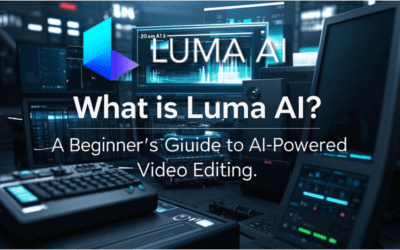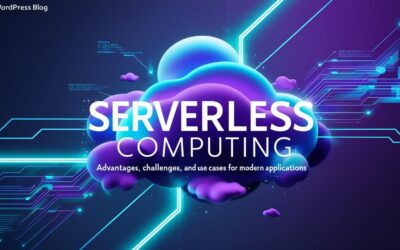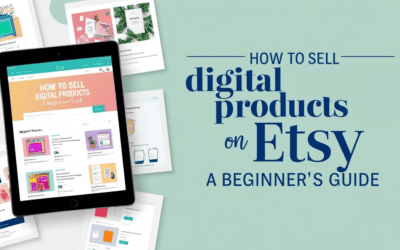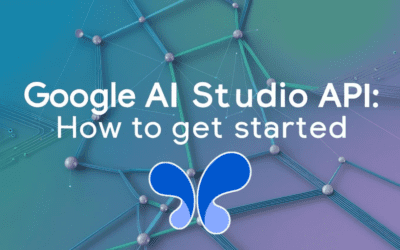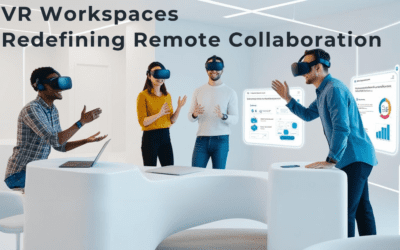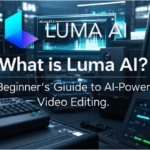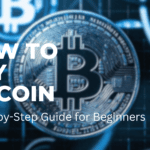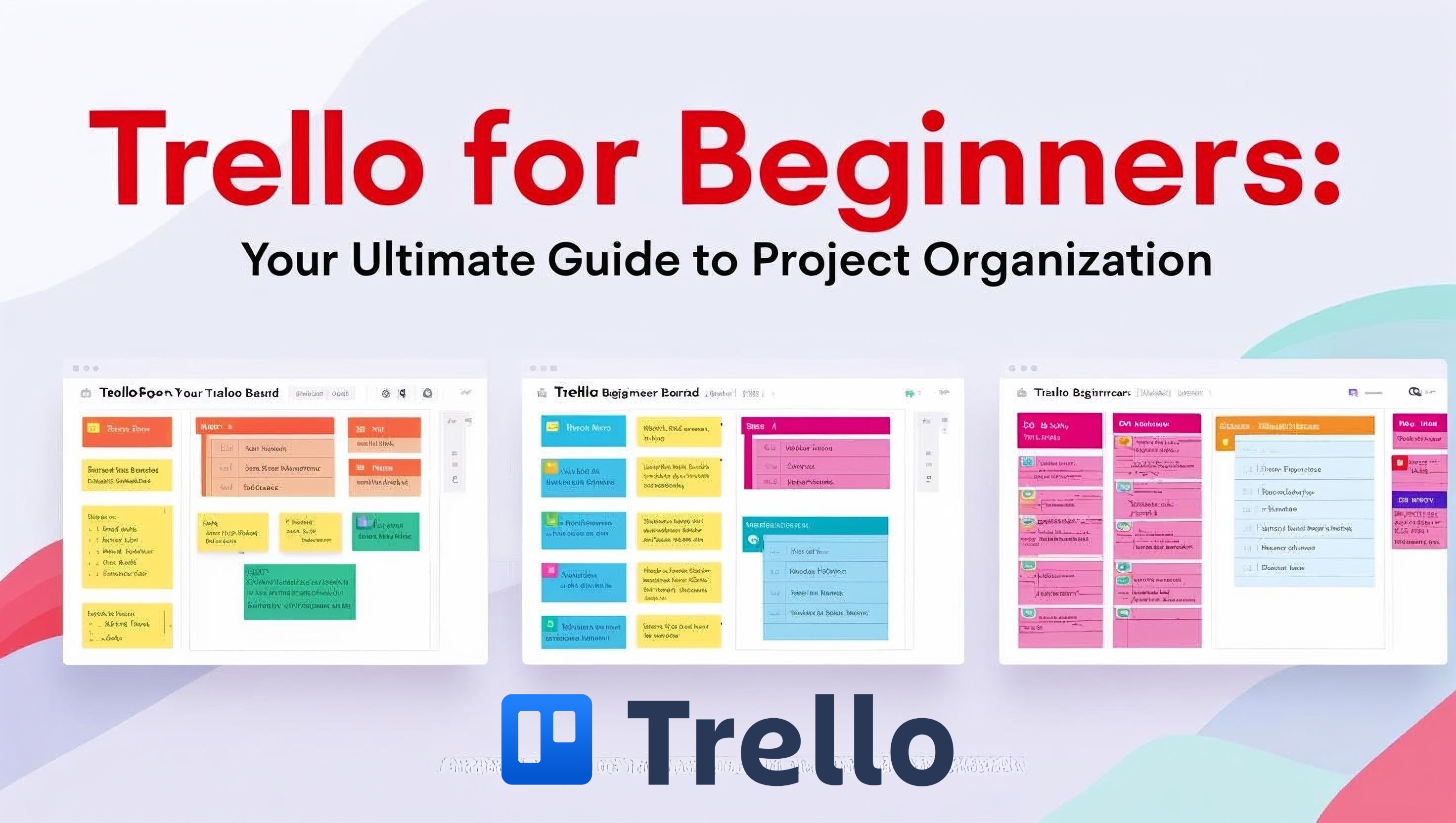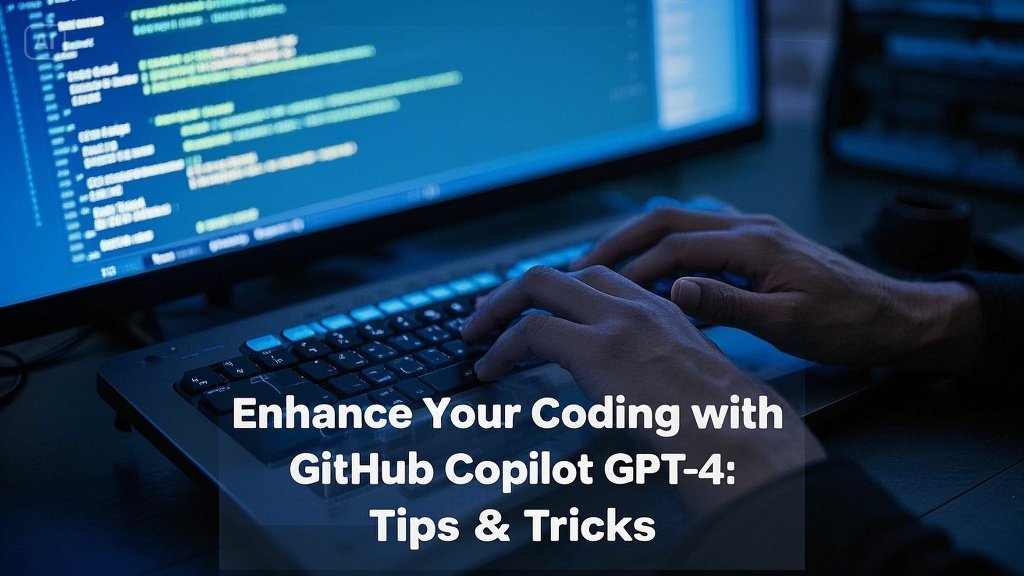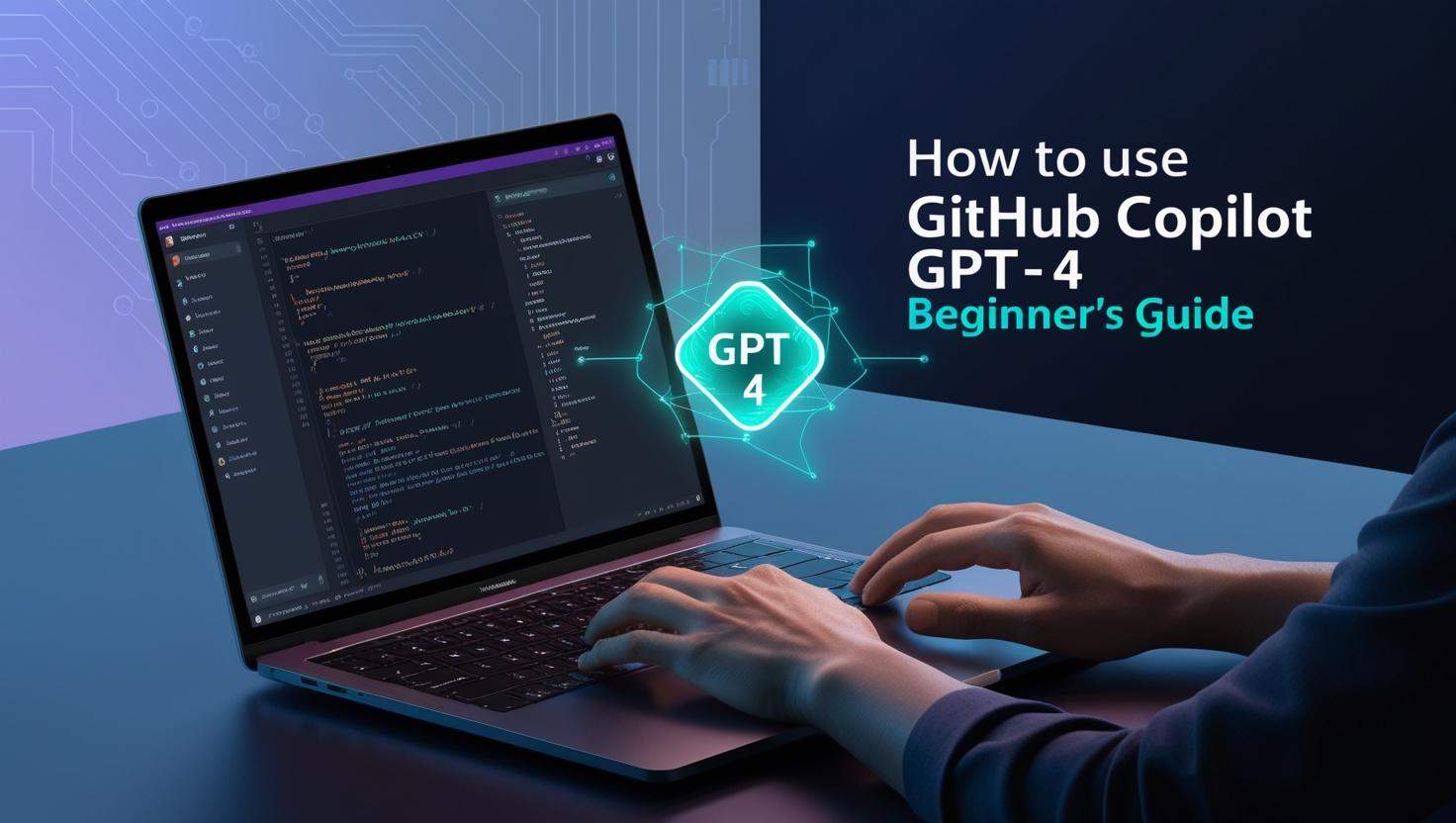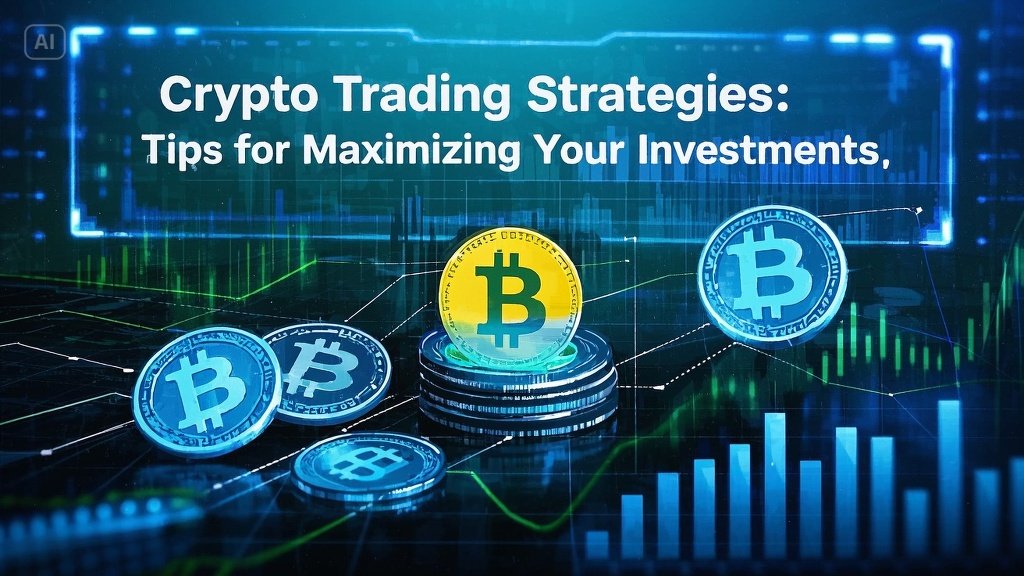With over 2 million teams worldwide relying on Trello to streamline workflows, this intuitive tool has become a cornerstone of modern project management. Whether you’re managing a remote team, planning a blog, or organizing personal tasks, Trello’s visual, Kanban-style interface makes it a top choice for beginners. In this guide, you’ll learn how to harness Trello’s full potential—from setting up your first board to automating tasks like a pro.
Why Trello for Beginners? Key Benefits
Trello’s simplicity and flexibility make it ideal for newcomers. Here’s why:
- Visual Workflow: Boards, lists, and cards mimic physical sticky notes on a whiteboard, offering an intuitive way to track progress (Trello Guide).
- Customization: Adapt boards to any project—marketing campaigns, event planning, or customer support pipelines (Sendboard Tutorial).
- Collaboration: Invite team members, assign tasks, and communicate directly on cards (Unito Collaboration Tips).
- Free Plan Accessibility: Start with zero cost and upgrade later for advanced features like automation and custom fields (Cloudwards Review).
Getting Started with Trello for Beginners: Step-by-Step Setup
1. Create Your First Board
- Navigate to Trello’s website and sign up for a free account.
- Click “Create Board” and name it (e.g., “Blog Content Calendar” or “Product Launch”).
- Choose a background color or image for visual appeal (Trello Setup Guide).
2. Build Lists to Structure Workflows
Trello automatically generates three lists: To Do, Doing, and Done. Customize these to match your workflow:
- Example: For a content team, use Ideas, Writing, Editing, and Published (Sendboard Template Ideas).
- Drag-and-drop lists to reorder them.
3. Add Cards for Tasks
- Click “Add a Card” under a list to create tasks (e.g., “Draft Q2 Report”).
- Enhance cards with descriptions, checklists, due dates, and attachments (Trello Card Basics).
Advanced Tips for Trello Beginners: Power-Ups & Automation
1. Boost Functionality with Power-Ups
Power-Ups integrate Trello with tools like Slack, Google Drive, and email:
- Email for Trello: Turn emails into cards for seamless task tracking (Unito Email Integration).
- Card Aging: Highlight inactive tasks by fading older cards (Cloudwards Automation Tips).
- Custom Fields: Add dropdown menus or checkboxes (Premium feature) (Trello Power-Ups Guide).
2. Automate Repetitive Tasks
- Use Butler Automation to archive old cards, assign due dates, or send notifications (Trello Automation Guide).
- Example: Automatically move cards to Done when all checklist items are completed (Cloudwards Tutorial).
Collaboration Made Simple: Teamwork in Trello
- Invite Members: Share a board link or add users via email. Set permissions (Admin, Normal, Observer) to control access (Unito Teamwork Guide).
- @Mentions: Tag team members in comments for instant updates (Trello Collaboration Tips).
- Labels: Color-code cards by priority (e.g., red = urgent) (Sendboard Labeling Tips).
Trello Templates for Beginners: Jumpstart Your Projects
Save time with pre-built templates:
- Remote Team Hub: Track remote workflows and meetings (Cloudwards Template Guide).
- Content Calendar: Plan blog posts or social media (Sendboard Example).
- Customer Support Pipeline: Manage help desk tickets (Trello Template Library).
Conclusion: Master Trello for Beginners in 2025
Trello’s blend of simplicity and power makes it a must-have for anyone tackling project management. By leveraging boards, automation, and collaboration tools, you’ll transform chaos into clarity. Ready to begin? Sign up for Trello’s free plan and explore its 14-day Premium trial to unlock advanced features.
Pro Tip: Sync Trello with apps like Slack or Google Sheets using Unito to centralize workflows.
Sources: Trello Guides | Unito | Cloudwards | Sendboard